I mentioned before that I really like UWP apps because most UWP interfaces can blend perfectly with Windows.
Recently, because I was not satisfied with the official Netease Cloud Music client and its resource usage, I decided to try to find a third-party Netease Cloud Music client.
Coincidentally, I saw a video of LyricEase's resurrection on Bilibili. I had heard of LyricEase before, so I decided to give it a try.
I've been using it for at least half a month, and it's time to promote it.
Installation#
Change Windows Settings#
Since the current version of LyricEase is no longer distributed through the Microsoft Store, we need to obtain the LyricEase installation package through Microsoft's Visual Studio App Center. Here is the download link. Since it is a Microsoft service, the download speed may be extremely slow. In this case, you can try using Watt Toolkit (Steam++).
While it is downloading, we can take this opportunity to enable the Developer Mode in Windows settings, otherwise LyricEase will not be able to install.
Open Windows Settings, navigate to the "Privacy & Security" section, and enable "Developer mode" on the "Developer options" page. Also, enable the switch inside the "PowerShell" card below.
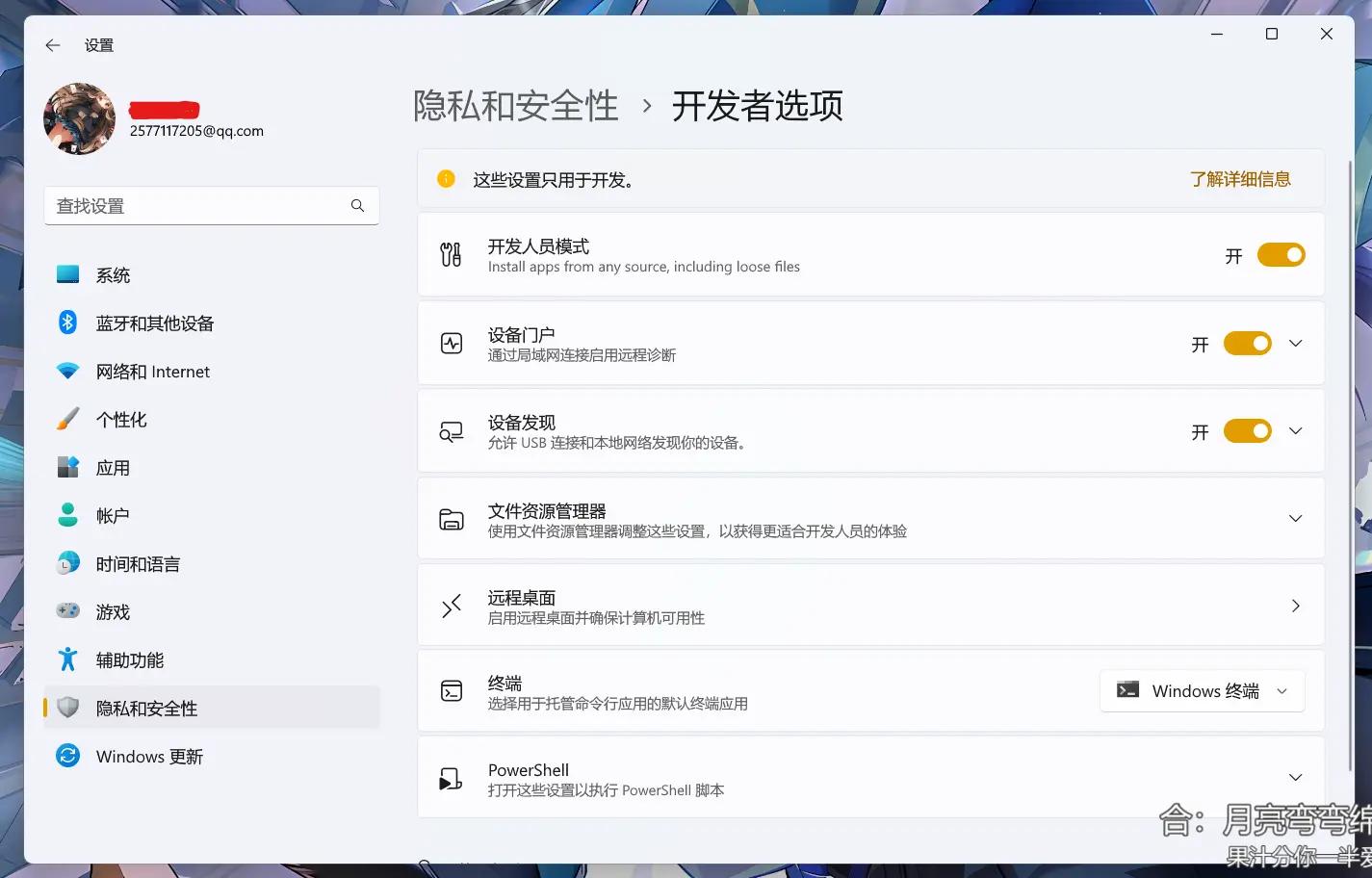
Install Certificate and App#
After LyricEase is downloaded, unzip the installation package to a folder, and you will get the following file structure:
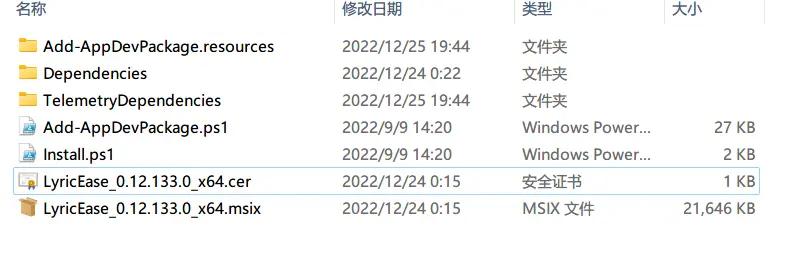
Right-click the Install.ps1 file and select "Run with PowerShell". The certificate and app will be automatically installed. You may need to confirm the operation, and you can directly choose "Agree to all".
Log in to Your Account#
LyricEase supports logging in with an account and password or by scanning a QR code, but it requires mandatory login.
Without further ado, you can choose whether to use a proxy in the upper right corner of the login card.
Update#
Now, LyricEase's in-app updates are implemented through AppCenter.
Open "Settings", scroll to the bottom of the page, and click "Check for updates". Now, it also supports downloading internal preview versions and downloading according to the processor architecture.
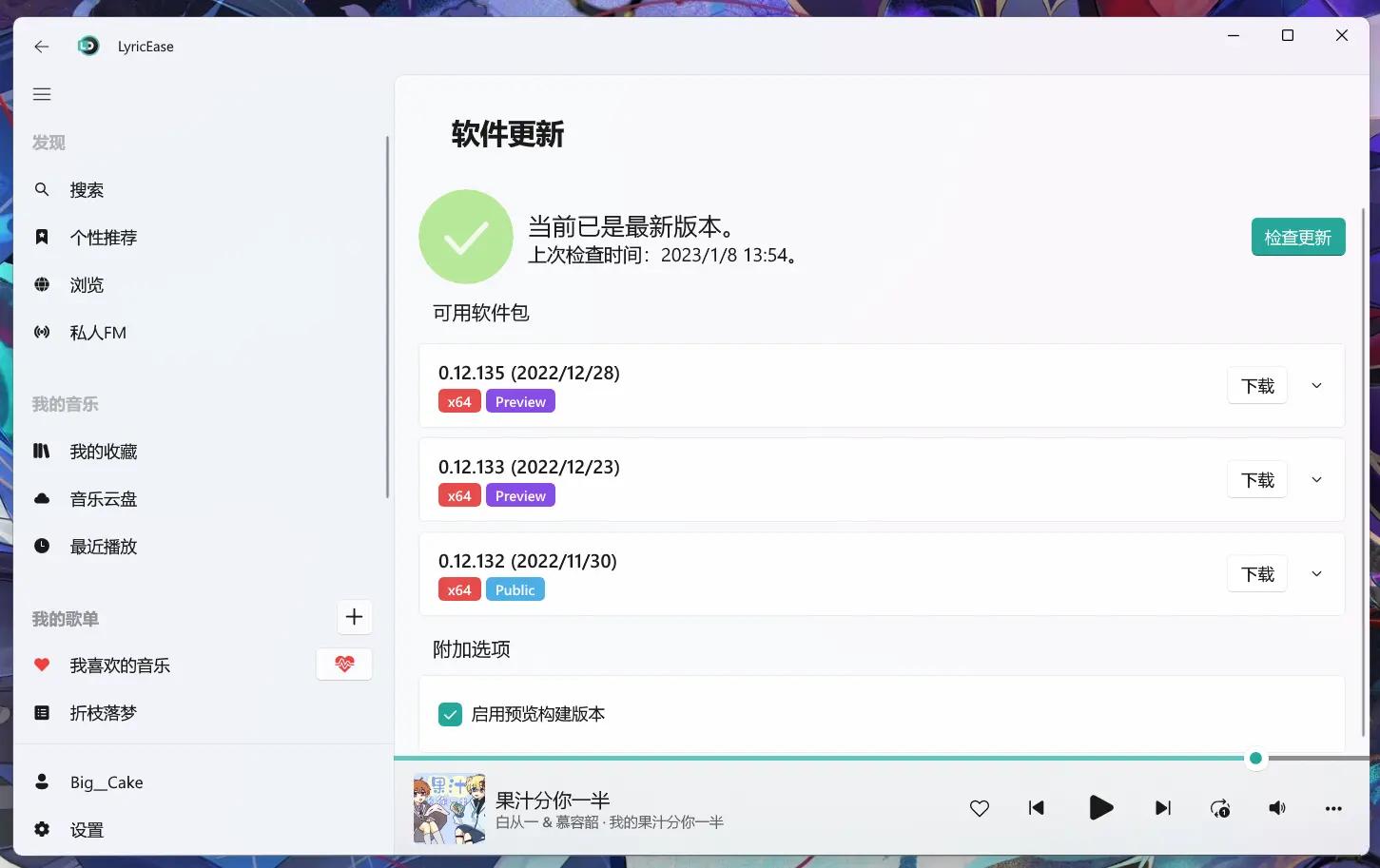
Desktop Lyrics#
Having only LyricEase is not enough to achieve persistent desktop lyrics. We need to download an app called "Hot Words" from the Microsoft Store.
After installation, open the LyricEase settings and enable the "Automatically wake up Hot Words at startup" switch.
From then on, every time LyricEase is launched, Hot Words will also start. When LyricEase is playing music, Hot Words will automatically retrieve and display the lyrics of the current track on the desktop. The effect is as follows:
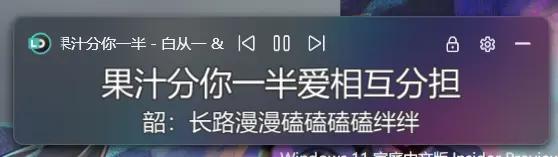
Demonstration#
Multiple images warning!
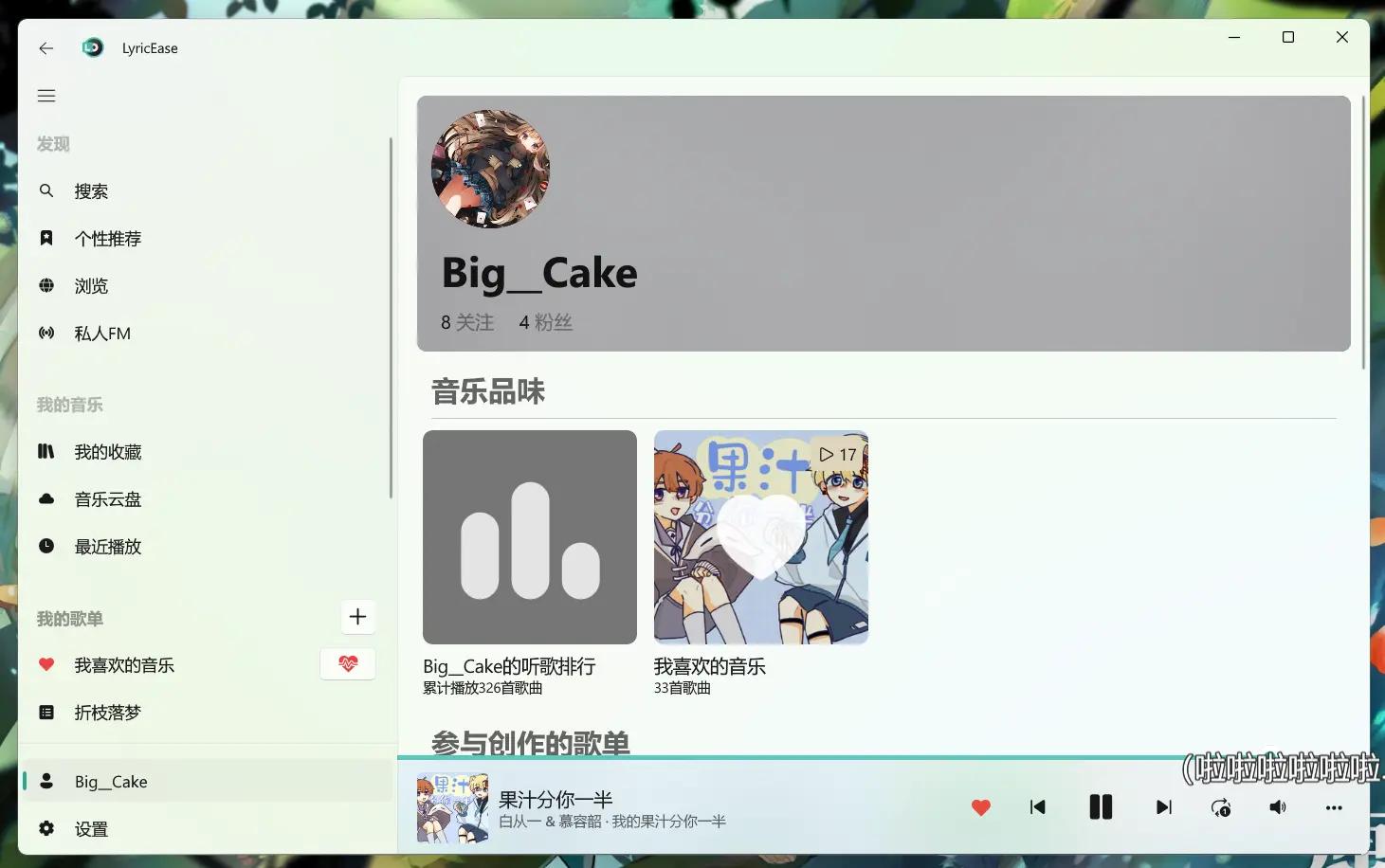
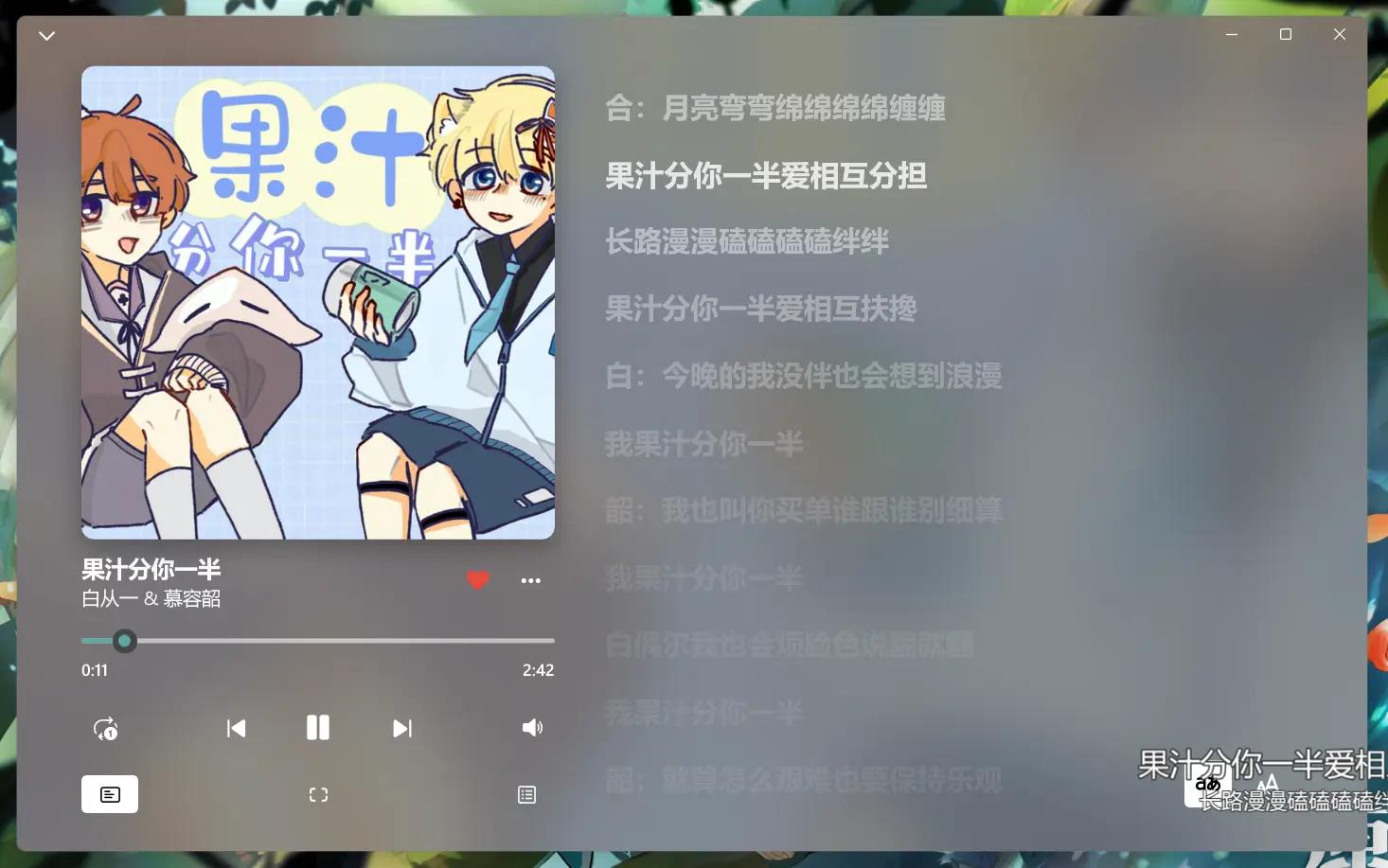
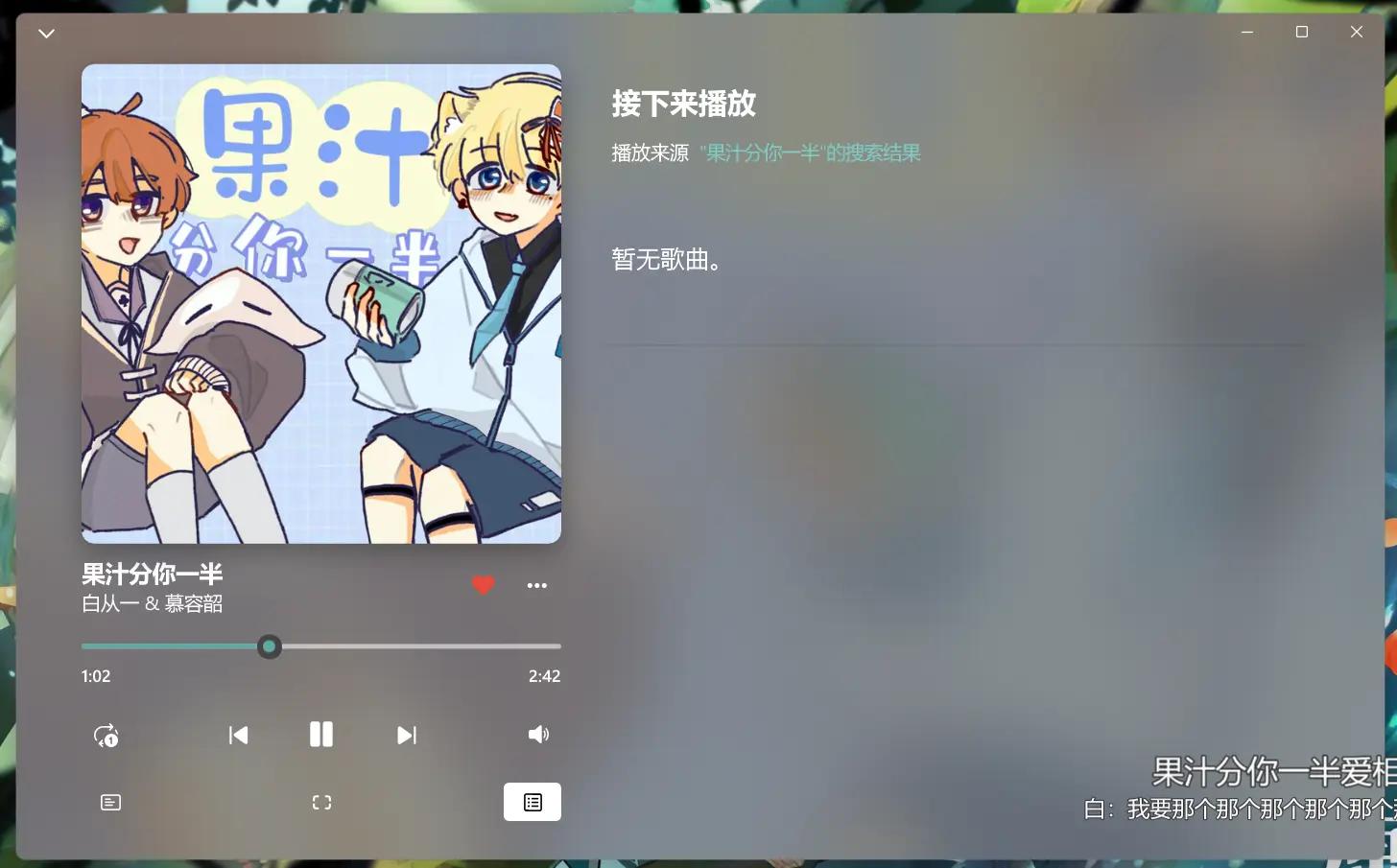
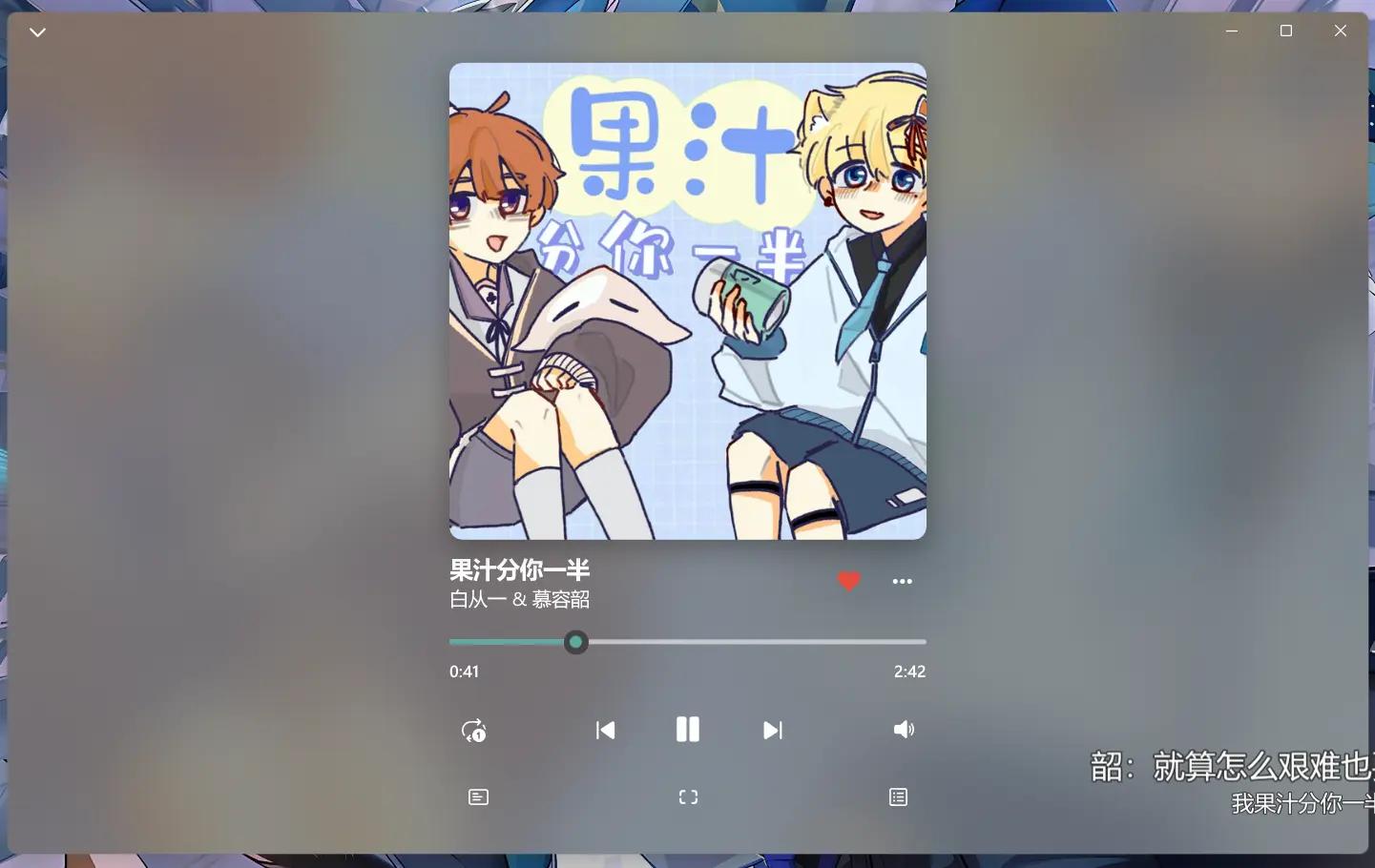
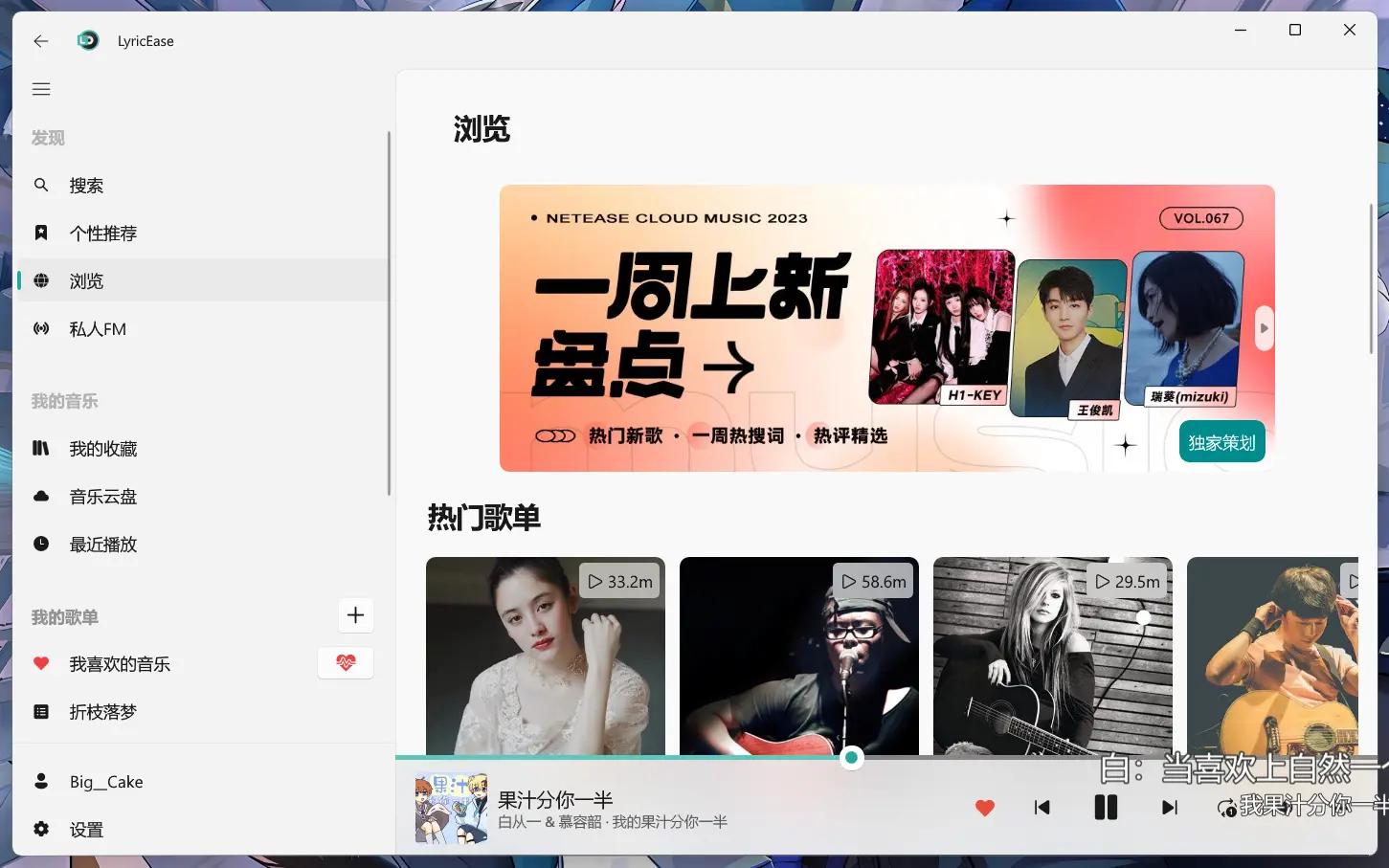
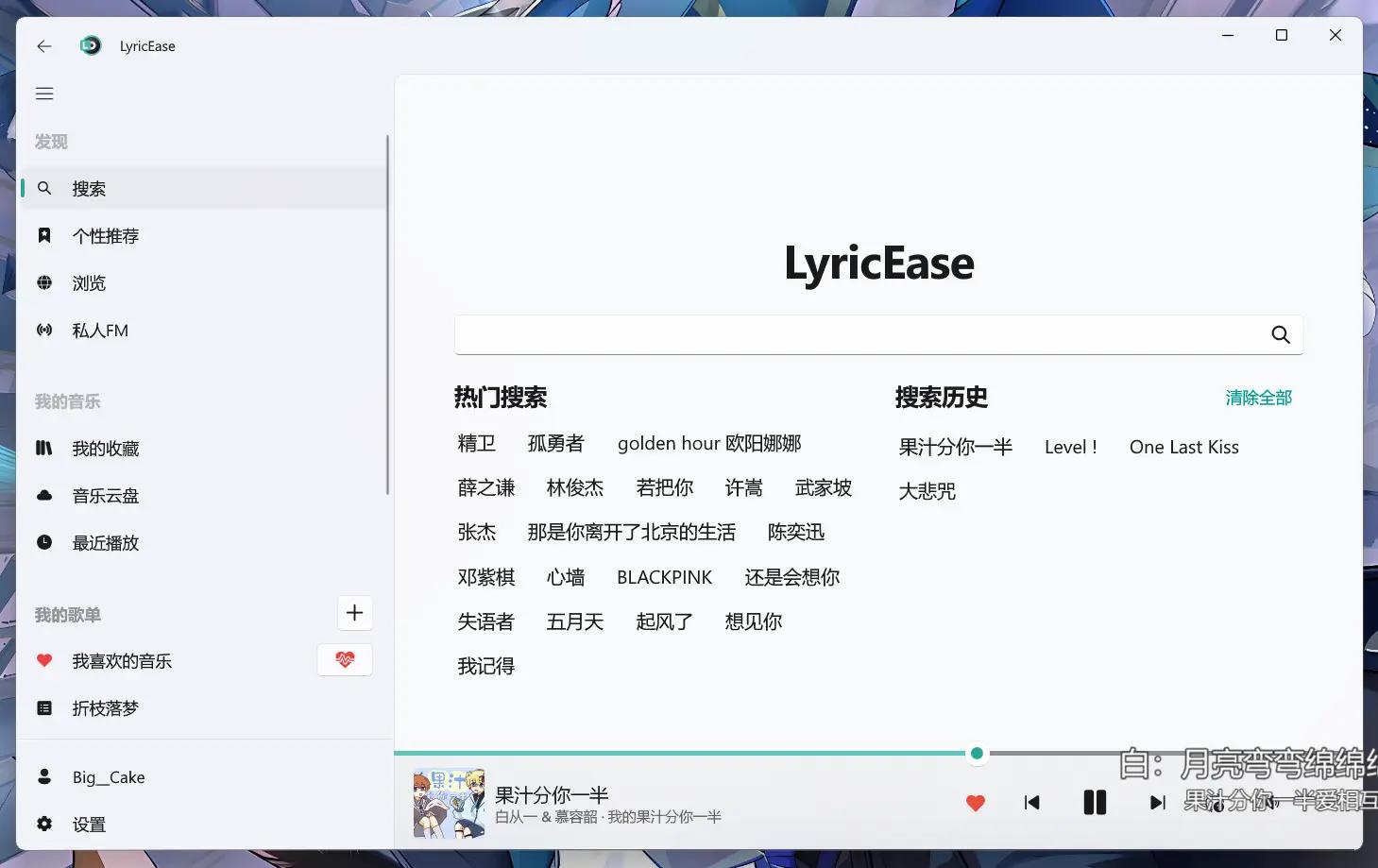
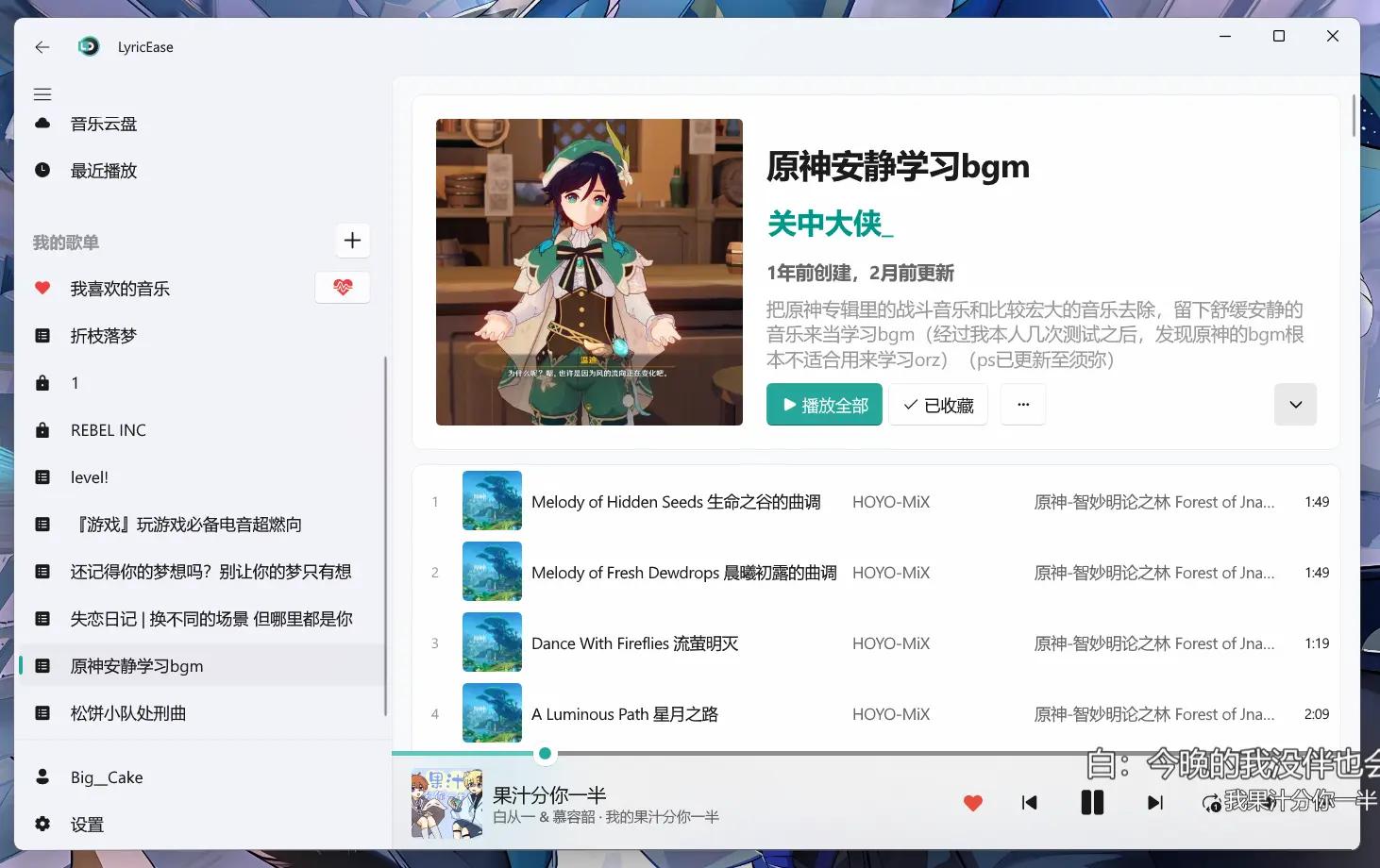
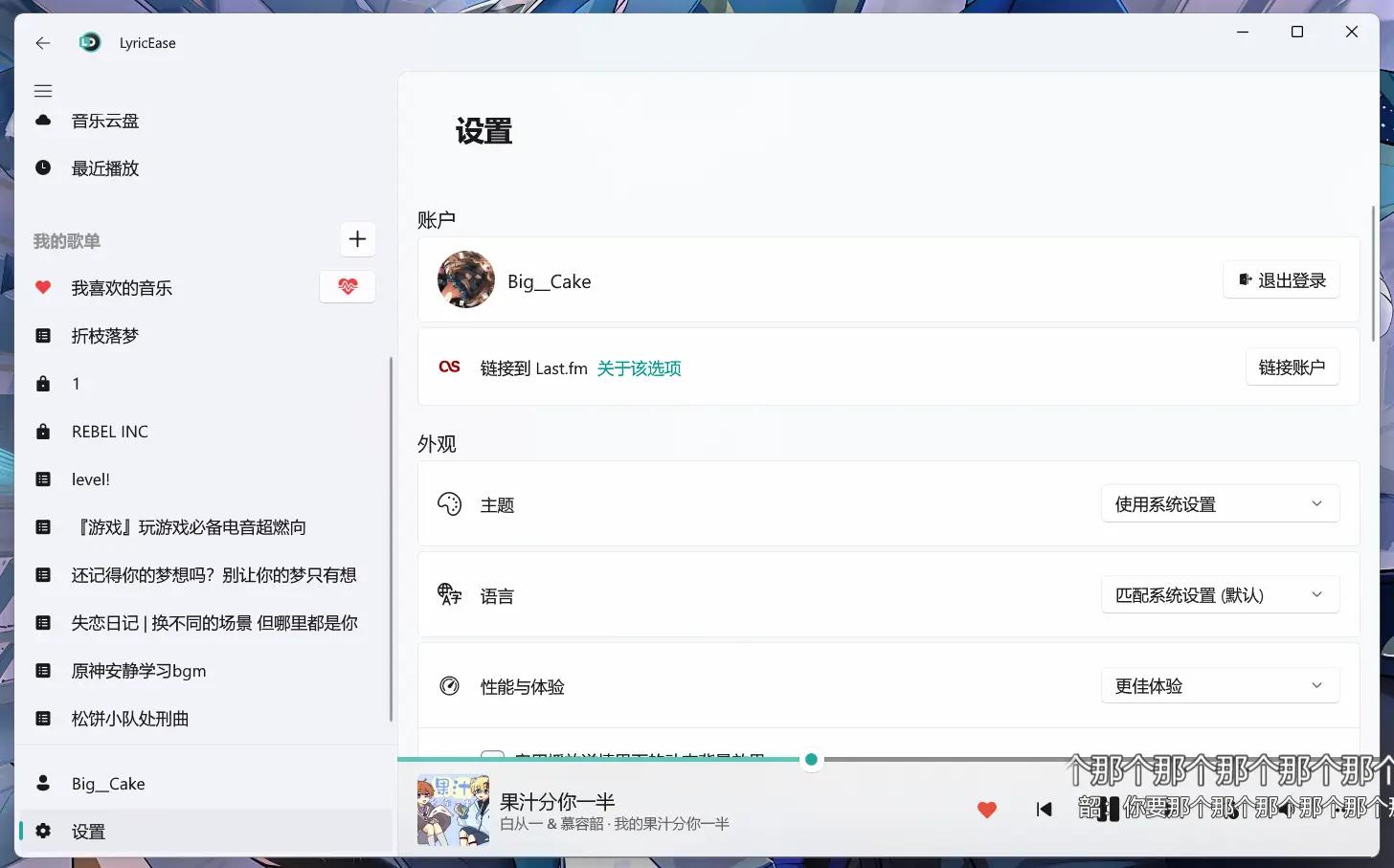
The song "Half of the Juice" shown in the display images can be found on Bilibili, which is a collaboration between two
adorable shotasingers. Here is the link: https://www.bilibili.com/video/BV18a411d7bY. The images are for demonstration purposes only.